 |
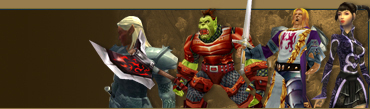 |
|
|||||||
| Register | Projects | FAQ | Members List | Calendar | Today's Posts | Search |
 |
|
|
Thread Tools | Display Modes |
|
|
#1 |
|
Initiate
Join Date: Apr 2010
Posts: 1
 |
MMORTS League of Legends
League of Legends (LoL) is a combined RTS (real time strategy), RPG (role playing game), and MOBA (Multiplayer Online Battle Arena), based on DotA (Defense of the Ancients) for Warcraft 3.
LoL is a competitive online game set in an imaginative world with you, the player, taking control of a powerful magical character known as a Summoner. Each Summoner must participate in session based battles and control Champions to achieve victory and advance their persistent character. Sign up + Download Click Here Sign up now and joine facebook Fans to get reward   Screen shoot & game play http://www.youtube.com/watch?v=0vKpfxHU6oc     If you have install problem When the setup files finish downloading, the installation process will begin automatically. If possible, install League of Legends to the root C If you have update problem Changing to Public DNS Servers Last Updated 5th of March, 2010 How would you rate this answer? Helpful Not helpful Help us improve. Why was this unhelpful? Thank you for rating this answer. The League of Legends launcher uses server aliases that have problems connecting to some ISP default DNS servers. If your launcher never seems to start downloading a patch, you may want to change to public DNS servers in your network settings. Most often, this only applies to players outside of the US. WARNING: Changing these settings can cause problems with your internet connection if you have specified network configurations for another purpose. Be prepared to revert to your old settings; save any information you are about to change. Windows 7 and Vista 1. Open the Start Menu 2. Open Control Panel 3. Select Network and Internet 4. Select Network and Sharing center 5. Select Change Adapter Settings on the navigation bar on the left 6. Right click on your network adapter and select properties 7. Select Internet Protocal Version 4 (TCP/IPv4) and open Properties 8. Go to the bottom of the menu and change "Obtain DNS server address automatically," to "Use the following DNS server addresses:" 9. Put in the following public DNS servers, one in each empty field: 4.2.2.2 4.2.2.3 10. Save your changes by selecting Ok Windows XP: 1. Open the Start Menu 2. Open Control Panel 3. Open Network Connections 4. Right click on your network adapter and select properties 5. Select Internet Protocal (TCP/IP) and open Properties 6. Go to the bottom of the menu and change "Obtain DNS server address automatically," to "User the following DNS server addresses:" 7. Put in the following public DNS servers, one in each empty field: 4.2.2.2 4.2.2.3 8. Save your changes by selecting Ok |
|
|

|