 |
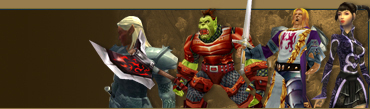 |
|
|||||||
| Register | Projects | FAQ | Members List | Calendar | Today's Posts | Search |
 |
|
|
Thread Tools | Display Modes |
|
|
#1 |
|
Initiate
Join Date: Mar 2009
Posts: 4
 |
HOW TO: Green screening.
Green screening is the process of elimination. Removing a background - often green, hence the name - from your foreground and replacing it with another.
For example; If I had a perfectly green background and I used a camera to film me break dancing in front of it, I could then go on to use a chroma key, or keylight to remove my green background and replace with, for example; the fiery depths of Mordor. There are many programs out "there" and within cyber space that will allow you to do such marvelous things with your video footage in its post-production stages. Green screening can take a matter of seconds, providing your background is a solid green (or any solid colour) and you have basic knowledge of the situation. Here is a small tutorial that will teach you how to green screen using Adobe After Effects CS4 & below, within seconds. NOTE; Do not mistake this process for a similar processes called rotoscoping. 1. Firstly open Microsoft paint (or a similar program like photoshop) and fill the page with any solid colour. 2. Now, select the writing tool and write (within the pages boundaries) something you wish to have overlayed on your video. 3. Save your new picture as something readable by Adobe After Effects - .PSD files are readable by AE as they're both Adobe affiliated. 4. After opening After Effects, press and hold CTRL (apple key on a mac) and press n. This will create a new composition of layers for you to work with. Call your composition, GS Practice. 5. Drag n' drop your previously created picture into after effects. On the left hand side of after effects you will notice a panel called Project and below it should be the picture you just dragged in. Click the picture once, and then again and drag it into the box below which should be labelled as the name you just gave your new composition. This has made your picture, layer 1. 6. In order to remove and replace the solid colour in your picture, you should drag and drop a separate image or perhaps a shot in your film into after effects and drag it below your picture. 7. (MAKE SURE YOU HAVE SELECTED YOUR PICTURE LAYER BEFORE CONTINUING. FAILURE TO DO SO WILL PROVIDE AN IMPROPER RESULT). After finding your appropriate picture or piece of footage, press effects along the top bar of after effects, scroll down to keying and then select keylight (1.2). You may have noticed this has now opened the effects panel where the project panel used to be. Click on the sample needle next to Screen Colour and simply click on your green background. If you have followed these steps correctly, you should now see your writing or shape overlayed onto your video. Of course using programs like Sony Vegas editing studio you can put texts over real-time footage instantly, but in more demanding situations, like in the Star Wars films, when you have a real-time human with a greenscreen behind them and you want them flying aboard a ship or fighting on the edge of the deathstar, you will then truly begin to appreciate the great effects and results you can achieve with such a simple process. Thank you for taking your time to read my quick, and hopefully useful tutorial  Robert Prior. TIP; For more After Effects tutorials like adding a light-saber to realtime footage, visit mediagoo.co.uk and click "Tutorials" under the Resources menu. Last edited by robertprior : 03-14-2009 at 10:11 AM. |
|
|

|