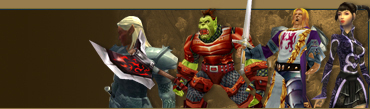12-04-2010, 06:18 AM
12-04-2010, 06:18 AM
|
#1
|
|
Initiate
Join Date: Dec 2010
Posts: 1
|
How to transfer contacts from windows mobile to windows phone 7
How to transfer contacts from windows mobile to windows phone 7
Many windows mobile phone users don't know how to contacts from windows mobile to windows phone 7 when they get the new winodws phone 7 device. This full guide will shows you how to transfer contacts from windows mobile to windows phone 7 easily.

Quote:
Tools you'll need:
1. iMobileTool Contacts Backup to transfer contacts to CSV files.
2. Windows Live account.
Here is the step by step guide on how to transfer contacts from windows mobile to windows phone 7 device:
Step 1. Backup contacts from windows mobile phone as a .cbf file to your computer with iMobileTool Contacts Backup. Here is the step by step guide on how to backup windows mobile contacts to PC.
Step 2. Import contacts from .cbf file into iMobileTool ContactsManager. (step by step guide).
Step 3. On iMobileTool ContactsManager, Click File->Export->CSV File(*.csv)

Step 4. On the Field Configuration screen, choose the configs you have saved named Outlook.( Click Here to learn how to save field configs) and then click Start.
Now you have saved the windows mobile contacts to a Outlook format CSV file.
Step 5. Import your Outlook CSV file into Windows Live.
1. Open a web browser, go to http://contacts.live.com, and sign in to your Windows Live account.
2. Click Manage, and then click Import.
3. On the "Add people" page, click Outlook.
4. Select radio button "Microsoft Outlook (using CSV)".
5. Browse to the CSV file you exported to your computer.
6. Click Import contacts. If you've already added your Windows Live Hotmail account to your phone, you're all done. Your contacts will automatically sync to your phone when you sign in to Windows Live on your phone.
Note Windows Live limits the upload file size to 500 KB for CSV files. If your CSV file is larger than 500 KB, the file will fail to upload. To resolve this issue, open the CSV file in Excel and split it into several files. You can then upload each file to Windows Live as long as the total file size doesn't exceed the 500 KB limit.
Note Windows Live has a storage limit of 6500 contacts per user.
If you haven't added your Windows Live Hotmail account to your phone, follow these steps:
1. On Start, flick left to the App list, tap Settings, and then tap Email & Accounts.
2. Tap Add an account, and then tap Windows Live.
3. Enter your email address and password information, and then tap Sign in.
4. Once you're signed in, your Windows Live Hotmail contacts will sync to your phone.
Done!! Now your windows mobile contacts have been transfered to windows phone 7.
|
Good luck.
|

|

|