Slowing/speeding a clip up/down
Right click the clip and go down to "insert/remove Envelope, click Velocity.
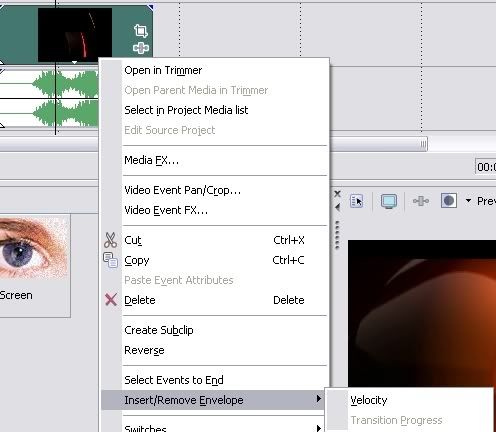
You will now have a green line across the clip looking like this.
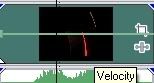
To slow or haste the clip u all u need to do is to move the clip up, for faster and down for slower. Here is how it's done:
(Faster)
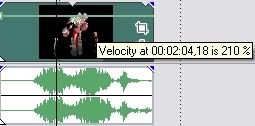
(Slower)
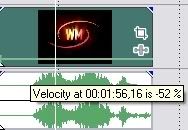
And voila, u managed to make the clip faster or slower.
Making the clip different fast, but still in one piece
You maybe doesn't want to make ur clip in 1000 pieces because u want it to play different fast, here is how u do that.
First, add Velocity to the clip (see
Slowing/speeding a clip up/down for how to add Velocity). Right click the green line and select "Add Point"
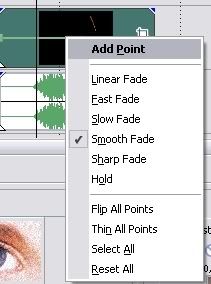
Now you can pull this point up and down in order to make the clip go as u want it too.

You can ofc add even more points if u need it, that's up to u.
I hope that this guide will help all persons who is new to Sony Vegas and is gonna create a movie. Tell me if it's something I should add or so. Guides that also should be watched when working with Sony Vegas.
Chroma Keying Guide, a must when using Model Viewer,
Encoding your movie,
Hosting Your movie.
This guide was just done to show some of the most basic actions in Sony Vegas, no pro guide. I had to cut the guide 3 parts as it doesn't allow more then 8 images per thread, and I don't want to remove the [img] tag from them.
Finished